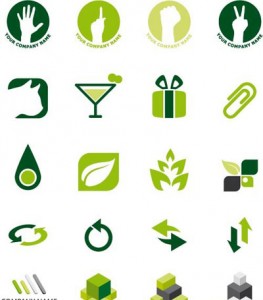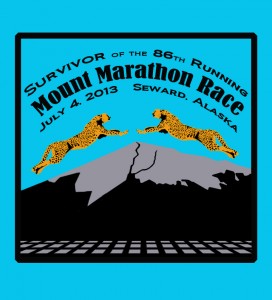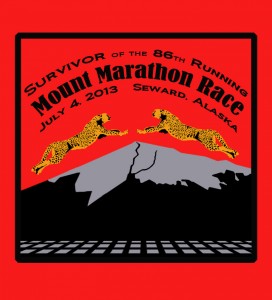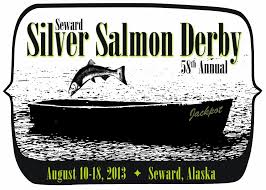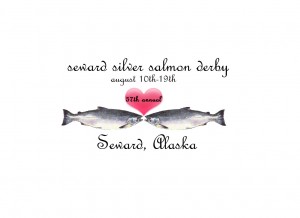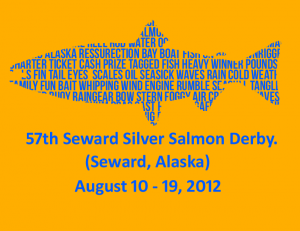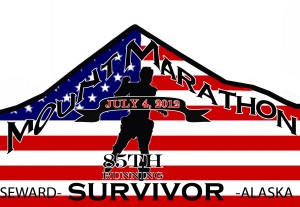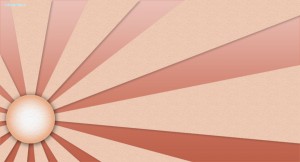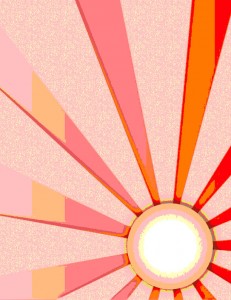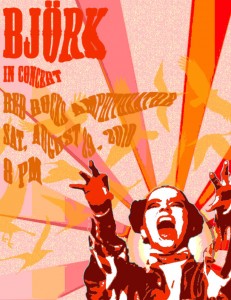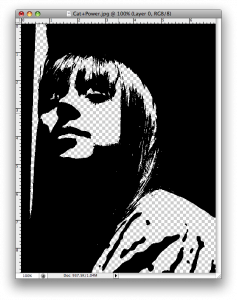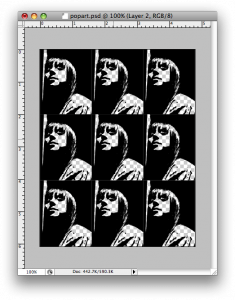Project 6: Seward’s Choice Logo
Make a difference, Make a bag
Background information
While plastics are certainly useful to our society, the truth is that our current usage is not sustainable. Did you know that plastic is made from oil? Plastic takes oil and energy to make, and also is disposable, meaning it fills landfills and ends up as litter in our land and oceans. We don’t know how long it takes plastic to break down – if ever. It hasn’t been in existence for long enough for us to prove whether or not it ever goes away. As far as we can tell, it breaks down into smaller and smaller pieces, but never truly biodegrades.
Plastic bags especially pose a threat to marine animals who can ingest them or become entangled in them. Sea birds, mamals, and fish all can become ill or die from coming into contact with plastic bags. Plastic debris in the ocean can interfere with commercial and recreational fishing, and its also just ugly!
Paris, Mexico City, Bangladesh, Ireland, South Africa, Rwanda, Taiwan, and China all either tax or completely ban plastic bags.
82 communities in the US have banned plastic bag bans. Half of them are in California. Half of these bans were instilled in 2012. Homer, AK has just banned plastic bags as well.
There is a new organization in Seward, which is hoping to reduce the amount of single used disposable plastic items, in particular plastic bags, that we use.
One of this movements goal is: to encourage people to choose reusable bags instead of plastic bags. They are planning on several events where people of all ages can make their own permanent reusable shopping bag which they can use in lieu of plastic. These events will be called “Make a Difference – Make a Bag”.
The momentary name of this group is: Seward´s Choice
Feel free to suggest an even better name!
They have asked for help with a logo to go with the organization. Youre next assignment is to create a logo using only 2 colors.
Ideas you need to convey:
this is positive
this is environmental
this has to do with plastic and bags
this is volunatary
this is local (Seward related)
Visual Ideas:
Most volunteer logos seem to use outstretched hands, can you think of another way to show this idea?
here’s a cool anti-plastic bag design
here are some basic “green” logos
how could you tweak these ideas to represent Seward’s Choice’s message?
 Comments(0)
Comments(0)